We use cookies, which are small text files, to improve your experience on our website and to show you personalized content. You can allow all or manage them individually.
VIDEO
Features
Overview

Really, online communications shouldn't be this complicated. Sure, the pair of headphones that came bundled with your phone works. But does that make your online calls any easier?
A must-have for any work calls, the Sound Blaster PLAY! 4 is designed to solve your video call woes by simplifying the way you communicate. It debuts our newest SmartComms Kit, packed with an array of smart communication software features such as auto mute and two-way noise cancellation guaranteed to redefine your video call experience.
We've also made sure to uphold our ethos in delivering convenience and quality with a direct mic mute button, Bass Boost and Dynamic EQs, as well as an instant audio upgrade that surpasses the default audio on any of your devices.
Now, it's time to change the way you take your calls.
Communicate Smarter with Smartcomms Kit
Our SmartComms Kit was developed to fix one common issue for Windows users—to simplify the way we communicate online—via a suite of smart communication features. Why fuss over mute controls or get distracted by unwanted background noises when you should be focusing on what matters instead? Plus, it can be used with any headphones or headsets with microphone, including those that comes bundled* with your mobile phones.
*Do note that the compatibility of PLAY! 4 with the button functions of your headsets are dependent on the respective manufacturer's implementation.
Mute and Unmute Yourself Automatically
Have you ever been caught in a situation where you have spent the critical opening moments of your business pitch for the latest project describing your ideas, only to realize you were on mute?
Our VoiceDetect feature controls your mute status by voice detection as you speak—your microphone gets muted automatically when you stop speaking, and unmutes you instantly as you start speaking. There is absolutely no need to fiddle with any buttons—physical or in-app—so you can on track with your train of thought during the pitch.
If you need to talk to someone on the side, disable the VoiceDetect feature temporarily by manually pressing on the physical mic mute button, and reactivate the VoiceDetect feature by pressing on the same button.

Two-way Noise Cancellation
Noise is the enemy of all calls—whether it's happening in our surrounding or coming from our co-workers—it's equally disruptive.
Here's the thing: the common solutions available in the market are either headsets with noise-cancelling microphones, or standalone microphones that reduces your background noise pickup. These solutions have 2 things in common—they are expensive, and they only reduce noise happening in your own background.
But what if it is your colleague's background noise that's driving you insane? We have the perfect fix with our NoiseClean features that reduces static background noises from both ends—incoming and outgoing audio—of the conversation.
NoiseClean-in analyzes your incoming audio (imagine a colleague with a noisy background in your video call), detecting and suppressing the unwanted noises, before sending just your colleague's clean voice to you through your headphones.
NoiseClean-out does the same—but for your own background noise. And don't just take our words for it. Hear it for yourself!
NoiseClean-in
Two-way Noise Cancellation
Background Noise from Others

Hear audio samples of
NoiseClean-out
Two-way Noise Cancellation
Your Background Noise to Others

Hear audio samples of
When you're done with your online meeting, turn off the NoiseClean features and continue with normal media playback with the Sound Blaster PLAY! 4 for the best audio experience.
*The NoiseClean features work best for static background noises such as fans, air conditioning, air purifier, humidifiers, vacuum cleaners, hair dryers, electric shavers, and even lawn mowers.
Super Easy Setup
Plug it in, download, and go. The Sound Blaster PLAY! 4 lets you communicate smarter in 3 easy steps:
Plug in the Sound Blaster PLAY! 4 to your Windows PC via the USB-C port.
If your computer only has USB-A port, don't worry, we have also included a USB-C to USB-A converter for your use.
Download and install the Creative app onto your Windows PC.
For new users, start by creating an account with us.
For any existing users, you may sign in via any accounts you have with us, like your Creative store account, or other software accounts (e.g., Sound Blaster Command or Sound Blaster Connect).
Go to the SmartComms Kit module and make sure that it is switched on.
And voila, you're done!
To make further adjustments or control each feature individually, access the Advanced settings inside the SmartComms Kit module.
ADVANCED SETTINGS
Audio
Make Your Audio Go Further
On top of all the software features, Sound Blaster PLAY! 4 also comes with an EQ button with 2 sound modes—Dynamic and Bass Boost—that works great with any type of content—music, movies, and even games!



Compatibility
We have also summarized the features of the Sound Blaster PLAY! 4 and their feature compatibility across platforms in this table.
*Voice communications on Nintendo Switch via Sound Blaster PLAY! 4 is title dependent.
^The Sound Blaster PLAY! 4 has been designed to work with fully compliant USB-C Android phones, for example, the Google Pixel series. Some phones may display partial compatibility with the Sound Blaster PLAY! 4 because of the difference in their USB-C implementation from the Android standard, and may exhibit mic compatibility issues.
In The Box

SOUND BLASTER PLAY! 4
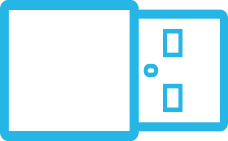
USB-C TO USB-A CONVERTER
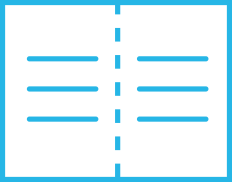
LEAFLET
Meet The Family
With included USB-C to USB-A converter
with external microphone jack
110 dB
93 dB
REVIEWS
Gadget Guy
Remember that this is a DAC and an ADC – that means it can process sound both ways. Creative has taken the most common issues for video conference sound and made it extremely easy to find a cure. At the price, this is a great DAC, and a SmartComms app is a huge asset for working from home, online schooling, entertainment and more. If you don’t have Windows, it is still an excellent DAC that will improve how you sound.
9.8/10
Think Computers
The Play! 4 is extremely easy to use, you basically just plug it in and you are good to go. Being that it is so small you can easily fit it in your pocket or laptop bag.
Music | Photo | Life
Creative always delights me with new products that are multi-functional yet affordable. The Sound Blaster PLAY! 4 is an USB DAC supporting hi-res 24-bit 192kHz audio playback, improves mic performance with Smart Volume, SmartComms Kit, enhances audio experience with Acoustic Engine. For less than S$50, it is a useful addition to your tech arsenal for music listening, gaming, and communications.
4/5 Stars
Customer Reviews
M. A. M. Mokhtar
Good little soundcard. Excellent clarity, high resolution dac and clear sound form my microphone.
D. Lilja
Brings the sound alive in both my headphones and also my 3.5mm 2.1 PC sound system, using MP3, FLAX or complex movies sound tracks. Can't wait to try it in my mobile. I wonder if Creative will make a 3.5mm FM broadcaster?
P. M
I use it all the time, it is tiny but powerful bass and the movies and music come alive with it. Mic mute is so handy. Bought two of them now.
A Closer Look
Specifications
-
Weight
- USB-C to USB-A Converter: 4g / 0.1 oz, Main Unit: 8.3g / 0.29 oz
-
Dimensions
- Main Unit : 138 x 16 x 8.2 mm / 5.43 x 0.63 x 0.32 inches, USB-C to USB-A Converter : 23.5 x 13.5 x 6.0 mm / 0.93 x 0.53 x 0.24 inches
-
Dynamic Range (DNR)
- 110 dB
-
Audio Technology
- BlasterX Acoustic Engine, SmartComms Kit, CrystalVoice
-
Signal-to-Noise Ratio (SNR)
- 110 dB
-
Max. Playback Quality
- PCM 16-bit, 44.1, 48.0, 88.2, 96.0. 192.0 kHz, PCM 24-bit, 44.1, 48.0, 88.2, 96.0. 192.0 kHz
-
Playback Resolution
- PCM 16-bit, 44.1, 48.0, 88.2, 96.0. 192.0 kHz, PCM 24-bit, 44.1, 48.0, 88.2, 96.0. 192.0 kHz
-
Recording Resolution
- Mic-in: Mono, 16-bit, 44.1, 48.0 kHz
Mic-in: Mono, 24-bit, 44.1, 48.0 kHz
-
Platform
- USB 2.0, USB 3.0, USB-C
-
Connectivity Options (Main)
- 1 x ⅛″ Headphone-out Jack (4-pole, CTIA)
-
Headphone Amp
- Supported Headphone Impedance: 16–150Ω
-
Max Channel Output
- Stereo
-
Supported Operating Systems
- macOS X® 10.14 and above, Windows® 10 Ver 1703, Windows® 11
-
Audio Fidelity
- Up to 24-bit / 192 kHz
-
Included Accessories
- USB-C to USB-A Converter
-
DAC
- Dynamic Range (Stereo): 110 dB
-
Power
- USB Bus Powered, USB-C
-
Recommended Usage
- On-the-move
System Requirements
- Intel® Core™i3 or AMD® equivalent processor
- Intel, AMD, or 100% compatible motherboard
- Microsoft® Windows 10 32 / 64-bit or higher
- >1 GB RAM
- >600 MB of free hard disk space
- USB 2.0 / USB 3.0 port
macOS®
- macOS X® 10.14 or higher
- >1 GB RAM
- USB 2.0 / USB 3.0 port
PS4™
- Firmware Version 6.0 or later
- Available USB port
PS5™
- Firmware Version 20.02-2.26.00.00-00.00.00.0.1 or later
- Available USB port
Nintendo Switch™ / Nintendo Switch 2
- Switch OS 5.0 or later (Nintendo Switch)
- Switch OS 20.2.0 or later (Nintendo Switch 2)
- Available USB-C port (handheld) ^
- Chat function is title dependent
USB A to C adaptor not included
Android
- Android OS Version 8.0 or later
- Available USB-C port
- Support audio streaming and mic path via USB-C port
iPadOS® / iOS Devices
- iPad Pro (2018 models onwards)
- iPadOS 13 or later
- Available USB-C port
- Support audio streaming and mic path via USB-C port
Package Contents
- Sound Blaster PLAY! 4
- USB-C to USB-A Converter
- SmartComms Kit Guide
- Quick Start Leaflet
- Warranty Leaflet
Warranty
1-year Limited Hardware Warranty
Featured Questions
-
Does the Sound Blaster PLAY! 4 work with my Android Phone?
The Sound Blaster PLAY! 4 will work with mobile devices that are compliant with the USB Audio Standard. To verify if your phone is compliant with the USB Audio Standard, you will have to approach your mobile device's manufacturer.
Due to the wide variety of mobile phone brands, models, and operating systems that may have different implementation of USB-C, certain features of the Sound Blaster PLAY! 4 may be limited by your mobile phone.
The table below lists the compatibility of the Android Phone models that have been tested in-house. Do note that this list is not exhaustive and we will continue to update the list from time to time.
Phone Models Playback Audio Record Audio VoiP / Comm Call Normal Phone Call Apple iPad Pro ✓ ✓ ✓ ✓ Google Pixel XL ✓ ✓ ✓ ✓ HUAWEI Honor Play ✓ ✓ ✓ ✓ HUAWEI Mate 30 ✓ ✓ ✓ ✓ HUAWEI Mate P20 Pro ✓ ✓ ✓ ✓ HUAWEI Mate P40 ✓ ✓ ✓ ✓ Nokia 6.1 ✓ ✓ ✓ ✓ Nokia 6.1 Plus ✓ ✓ ✓ ✓ OnePlus 8 Pro ✓ ✓ ✓ ✓ Oppo Find X2 Pro ✓ ✓ ✓ ✓ Oppo Reno 3 ✓ ✓ ✓ ✓ Samsung Galaxy A8 ✓ X X^ X^ Samsung Galaxy S10 ✓ X* ✓ ✓ Samsung Galaxy S20+ ✓ ✓ ✓ ✓ Samsung Note 8 ✓ ✓ X^ X^ Samsung Note 9 ✓ X X^ X^ Samsung Note 10+ ✓ ✓ X ✓ Samsung Note 20+ ✓ ✓ ✓ ✓ Samsung Tab A with S Pen ✓ X X^ X^ Vivo IQ00 ✓ ✓ ✓ X Xiaomi MiMax 2 ✓ ✓ ✓ ✓ Xiaomi Redmi Note 7 Pro ✓ ✓ ✓ ✓ ^ Voice and microphone audio will output through the mobile phone's speakers instead of the connected headphones / headset for VoiP calls like Telegram and WhatsApp, as well as normal phone calls.
* Only records via the mobile phone's built-in microphone instead of the connected headphones / headset when recording via Samsung's Voice Recorder app.
-
I can't seem to power up the Sound Blaster PLAY! 4 with my mobile device.
When the battery level of your mobile device is too low, it may not be able to provide sufficient power to the Sound Blaster PLAY! 4. Do make sure that your mobile device is adequately charged before using it with the Sound Blaster PLAY! 4.
-
Is the SmartComms Kit available for macOS, mobile devices, and gaming consoles?
The SmartComms Kit is available for Windows platform (Ver 1703 and above) only.
-
Is the Creative app available for macOS, mobile devices, and gaming consoles?
The Creative app is available for Windows platform (Ver 1703 and above) only.
-
Is the Sound Blaster PLAY! 4 compatible with my PS5 / iPad Pro / Xbox?
The Sound Blaster PLAY! 4 works with PS5 via the USB connector. It also works with iPad Pro 2018 (and later) via the USB-C connector.
The Sound Blaster PLAY! 4 does not support Xbox consoles.
-
Sound Blaster PLAY! 4 is not detected on my PS5 / PS4 / Nintendo Switch. How do I know which USB Mode is my Sound Blaster PLAY! 4 currently in?
The Sound Blaster PLAY! 4 has 2 USB Audio Modes - 1 and 2. By default, it is set to Mode 2 for optimized performance with PC. For gaming consoles users, switch to Mode 1.
When the Sound Blaster PLAY! 4 is powered on:
- Mode 1 - LED indicator on the EQ button will flash BLUE 5 times
- Mode 2 - LED indicator on the EQ button will flash WHITE 5 times
-
How do I switch between the Audio Modes? What are the differences between the modes?
While connected and powered on by a device, switch between Mode 1 and 2 via the following steps:
- Press and hold the EQ button for approximately 2 seconds
- When the LED indicator on the EQ button flashes Blue 5 times, the Sound Blaster PLAY! 4 is set to Mode 1
- To set the device into Mode 2, press and hold the EQ button for approximately 2 seconds. When the LED indicator on the EQ button flashes White 5 times, the Sound Blaster PLAY! 4 is set to Mode 2
Sound Blaster PLAY! 4 will remember the last Audio Mode that it has been set to, i.e. if the device is set to Mode 2, it will remain in Mode 2.
Mode 1 is best suited for gaming consoles such as PS4, PS5, and mobile devices, and supports playback resolution of up to 24-bit / 96 kHz. Mode 2 is recommended for Windows and Mac systems and supports playback resolution of up to 24-bit / 192 kHz. We also recommend using Mode 2 if your intended primary platform for the Sound Blaster PLAY! 4 is PC or Mac, and using Mode 1 if your intended primary platform is on gaming consoles and mobile devices.
-
My audio sounds distorted when I play videos and music on my laptop.
Ensure that NoiseClean is only switched on during online calls. NoiseClean may interfere with normal media playback (e.g., music and movies) and we recommend for the feature to be switched off for the best audio experience.
-
I am unable to record audio from Sound Blaster PLAY! 4 in video recording mode on Android devices.
Android devices can only record audio from its built-in microphone during video recording, and this limitation applies to all third-party USB audio products.
-
Why is my headphones / headset not able to switch calls on call-waiting mode / end call / skip to next or previous track? Can I control the volume through my headphones / headset while connected to Sound Blaster PLAY! 4?
The Sound Blaster PLAY! 4 implements standard 1-button and 3-buttons media control functions that are widely used in the industry. Details of these functions are documented in the manual accompanying the Sound Blaster PLAY! 4. You are also advised to refer to your headset/earbud manufacturer on their products' implementation.
If your headphones or headset do implement the standard 1-button and 3-buttons media control functions, you can control the functions as follow:
1-button Headset
Playback ModePlay / Pause Button on Headset Action Press X1 Play / Pause Press X2 Next track Press X3 Previous track Press and Hold 2s Activate Siri or Google Assistant
Call ModePlay / Pause Button on Headset Action Press X1 Answer / Hang up Press X2 Switch call on call-waiting mode Press and Hold 2s Reject call 3-button Headset
Playback ModePlay / Pause Button on Headset Action Press X1 Play / Pause Press X2 Next track Press X3 Previous track Press and Hold 2s Activate Siri or Google Assistant
Volume ControlVolume Buttons on Headset Action Volume +: Press X1 Volume increase Volume +: Press and Hold 2s Max. volume Volume -: Press X1 Volume decrease Volume -: Press and Hold 2s Min. volume
Call ModePlay / Pause Button on Headset Action Press X1 Answer / Hang up Press X2 Switch call on call-waiting mode Press and Hold 2s Reject call -
Does the Sound Blaster PLAY! 4 supports hardware volume control (controlling the volume directly on Sound Blaster PLAY! 4 itself)?
The latest Sound Blaster PLAY! 4 firmware (Ver 1.9 and later) adds a new Volume Control Mode to support hardware volume control. Visit creative.com/support/SBPLAY4 to download the latest firmware. Alternatively, you may also upgrade to the latest firmware via the Creative app.
-
How do I control the Volume Control on the Sound Blaster PLAY! 4?
Press and hold the Microphone Mute Button for 2 seconds to switch to Volume Control Mode.
- The LED indicator on the Mic Mute button will flash 5 times in red to indicate successful switching
- Once the Volume Control Mode is activated, the LED indicator will glow continuously in red
- To increase the volume level, press the Mic Mute button once, or as desired
- To decrease the volume level, press the EQ button once, or as desired
Both Mic Mute and EQ functions will not be available for adjustments while in Volume Control Mode. Its functions will, however, still work. For example, if your Mic Mute status is set to “Unmuted”, and you are on Bass Boost EQ, upon switching to Volume Control Mode, your microphone status will stay at “Unmuted” with Bass Boost EQ switched on, even as you adjust the volume levels.
Bass Boost and Dynamic EQ's LED will remain off when Volume Control is activated.
To return to Microphone Mute function, press and hold the same button for 2 seconds.
-
Why does the Sound Blaster PLAY! 4 sound louder when I'm on my PC / Mac, and softer while on my Android device?
Windows PC has the capability to control both the media playback volume of the media player and the USB audio volume of Sound Blaster PLAY! 4. In most cases, the default media playback volume is always set to maximum on the media player software.
On Android devices, user control is limited to the media playback volume and the USB audio volume. Furthermore, default media player volume is usually set to 50% or lower on most phones. We advise users to activate the Volume Control Mode to adjust the hardware volume of Sound Blaster PLAY! 4 when connected to mobile devices and gaming consoles.
-
My Sound Blaster PLAY! 4 can't seem to mute / unmute when I'm using Microsoft Teams via my Mac (Big Sur).
Our tests have revealed that this only happens to Microsoft Teams running on Big Sur OS. Other communications software like Zoom, Skype, and Google Meet does not run into this issue. We advise users to mute or unmute directly on Microsoft Teams' interface. The Mic Mute button also works in Catalina OS.
-
Is it advisable to charge and use the Sound Blaster PLAY! 4 and my mobile device at the same time?
For safety concerns, most mobile phone manufacturers do not recommend charging and using the phone concurrently, wired or wirelessly. As such, it is not recommended for you to charge and use the Sound Blaster PLAY! 4 and your mobile device at the same time. We advise users to disconnect the Sound Blaster PLAY! 4 or any USB devices from mobile devices during charging.
















